Roll Back to a Previous Version
Users have the ability to make a previous version of a file that has been saved in the Governance Portal the current version. When a roll back occurs, all versions of the file saved after the selected version, including the current version are deleted from the Governance Portal. For example, if there are 5 versions of a file and a user decides to make version 3 the current version, then versions 4 and 5 will be deleted from the database.
Note: The file versioning process is different if a file has been uploaded using SharePoint. For more information, see File Versioning Using SharePoint.
- Access the
 object that contains the file to be rolled back.
object that contains the file to be rolled back. - Click Attachments.
- Click
 Expand to expand the folder that contains the attachment, if necessary.
Expand to expand the folder that contains the attachment, if necessary. - Right-click on the name of the file you wish to roll back and click
 Version History.
Version History.or:
- Right click on the file, click
 View Properties and click Previous Versions.
View Properties and click Previous Versions.
- Click View on the Version History screen next to the name of the version you wish to make the current version.
- Click Make Current Version.
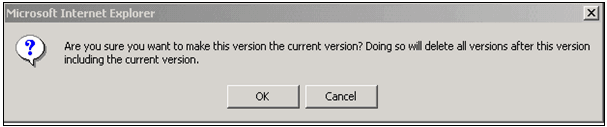
- Click OK in the warning box.