Upload a New File/New Version
- Access the
 object to add a new version of the file.
object to add a new version of the file. - Click Attachments.
- Click
 Expand to expand the folder that contains the attachment, if necessary.
Expand to expand the folder that contains the attachment, if necessary. - Right-click the name of the file you wish to upload a new version of and click
 Upload New Version.
Upload New Version.or:
- Right-click the file, select
 View Properties and click Upload New File.
View Properties and click Upload New File.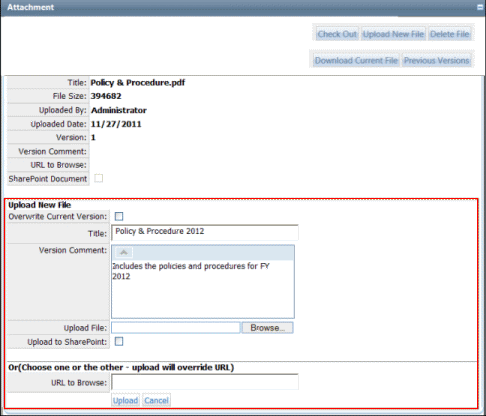
- (Optional) Select the Overwrite Current Version check box.
Note: This will replace the current version in the database with the new version of the document by deleting the document from the database. If overwrite is utilized, the previous version will not be available to view or download.
- (Optional) Edit the title.
- (Optional) Update the version comment (e.g. Includes the policies and…).
Note: The version number is automatically generated by the system. The version comment is additional commentary.
- Click Browse... to upload the file or enter a URL.
- Click Upload.
Note: The file is attached to the object.