View Previous File Versions
Users can view and download previous versions of a file. This is only available if the Overwrite option was not utilized when uploading a new version of the file. See Upload a New File/New Version for additional information.
Note: The file versioning process is different if a file has been uploaded using SharePoint. For more information, see File Versioning Using SharePoint.
- Access the
 object that contains the attachment you wish to view.
object that contains the attachment you wish to view. - Click Attachments.
- Click
 Expand to expand the folder that contains the attachment, if necessary.
Expand to expand the folder that contains the attachment, if necessary. - Right-click the attachment and click
 View Properties.
View Properties. - Click Previous Versions.
Note: The Version History screen will display listing all previous versions, upload dates, uploaded by and file size.

- Click the file name to open the file in a new window and save it to your hard drive, or click View to see the version information.
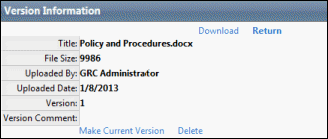
- Click one of the following options:
- Download - download the file to a hard drive or network drive.
- Make Current Version - make this version of the file the current version. See Roll Back to a Previous Version for additional information.
- Delete - delete the file from the database.
- Return - return to the previous screen.