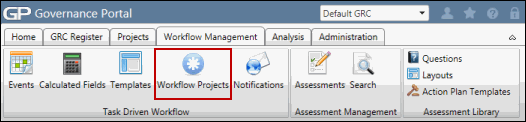Delete a Project/Reassign Tasks
Projects that do not have any associated tasks, for example, projects created but do not have any workflow templates associated with them, can be deleted. If a project has tasks associated with it, the task cannot be deleted unless the tasks are reassigned.
- Access the
 Project list.
Project list. - Click the project name to be edited.
- Click Edit.
- Click Delete.
- Click OK in the warning box. If no tasks are associated with the project, then the project will be deleted. If tasks are associated with the project then you will be directed to a new screen in which the tasks can be reassigned.
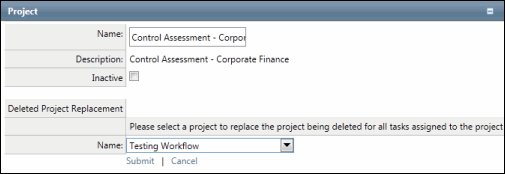
- Select a name of an existing project from the drop-down list in the Deleted Project Replacement section.
- Click Save.
Note: The project will now be deleted and the tasks associated with it will be reassigned to the new project.