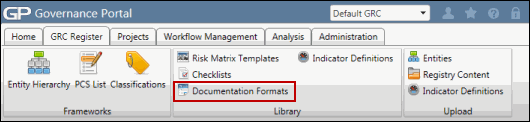Add Documents to the Document Format
- Access the
 Documentation Formats page.
Documentation Formats page. - Click the name of the document format to add documents.
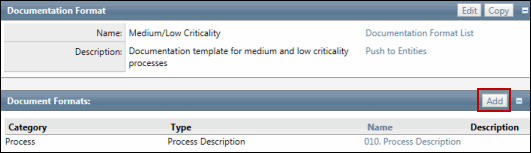
- Click Add in the Document Formats section. The Document Format form appears.
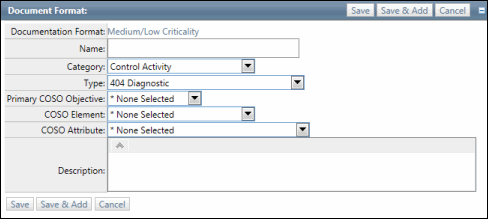
- Enter the name of the document in the Name text box.
Note: Do not utilize the following characters when entering information into the Governance Portal; & * % # @ ; / \ : , - or ~. .
- Select a document category from the Category drop-down list.
- Select a document type from the Type drop-down list.
- Select the Primary COSO Objective, COSO Element and COSO Attribute from the respective drop-down lists.
Note: These are optional, but recommended for reporting.
- Enter a description of the document.
- Click Save to add the document to the Document Format List.
OR
Click Save & Add to continue adding additional documents to the format list.
OR
Click Cancel to end the process without saving.
Note: The Administrator populates the potential category values from the Categories tab.