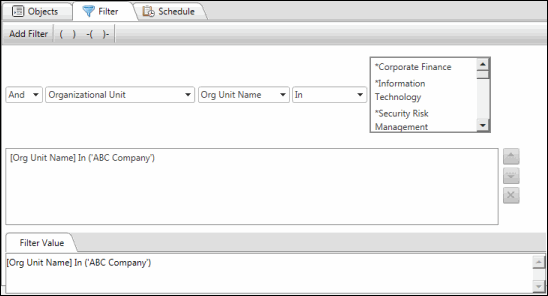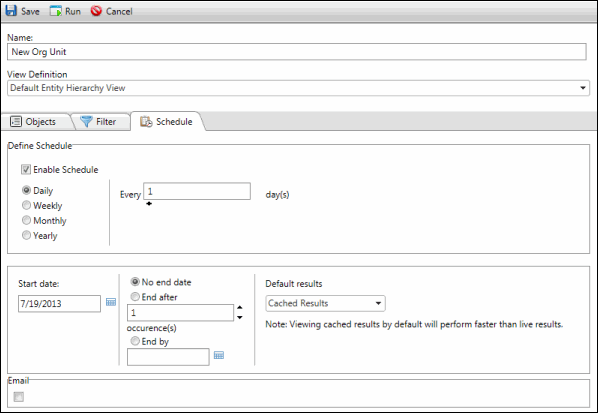Manage Filters in the Entity Hierarchy
Filters help you streamline entity information in the Entity Hierarchy Tree. With the help of filters, you can choose which objects you would like to be displayed.
Execute a Filter
- Select a filter from the Filters drop-down menu in the navigation bar.
OR:
- Right-click the filter in the Filters drop-down list and select View Cached Results or View Live Results, depending on the result you selected in the schedule tab (below).
Add a Filter
- Select
 Add New Filter from the Filters drop-down list in the navigation bar at the top of the screen. The Filters drop-down is set to All Entities by default.
Add New Filter from the Filters drop-down list in the navigation bar at the top of the screen. The Filters drop-down is set to All Entities by default.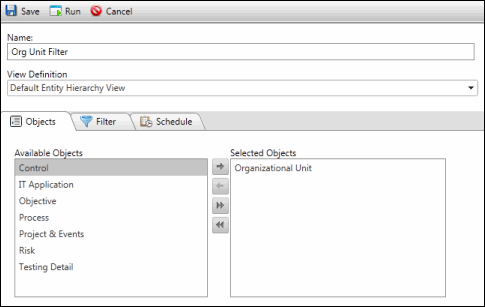
- Each filter is assigned a default name that you can update by typing a new name in the Name text box.
Note: Name is a required field. You cannot leave it blank.
- Select a view definition from the View Definition drop-down list.
Note: For more information on view definitions, see the Manage View Definitions topic.
- Fill out the following information:
- Click
 Save to save your changes,
Save to save your changes,  Run to quickly run the filter without saving, or
Run to quickly run the filter without saving, or  Cancel to undo your changes.
Cancel to undo your changes.
Edit a Filter
- From the Navigation Bar: Select the filter you want to update from the Filters drop-down list in the navigation bar at the top of the screen and click
 Edit Filter.
Edit Filter. - Edit the Existing Filter: After a filter has been executed, select
 Edit Filter from the drop-down list.
Edit Filter from the drop-down list. - Update the the following information, as needed:
- Click
 Save to save your changes, or
Save to save your changes, or  Cancel to undo them.
Cancel to undo them.
Delete a Filter
- Right-click the filter you want to delete from the drop-down list, select
 Delete and click OK to confirm the deletion.
Delete and click OK to confirm the deletion.OR:
- Select the filter you want to delete from the drop-down list and select
 Edit Filter.
Edit Filter. - Click
 Delete to delete the filter.
Delete to delete the filter. - Click
 Save to save your changes, or
Save to save your changes, or  Cancel to undo them.
Cancel to undo them.
Add Filter to Favorites
Right-click the filter in the drop-down list and select![]() Add to My Favorites. Enter a name for your favorite, choose a folder and click Submit.
Add to My Favorites. Enter a name for your favorite, choose a folder and click Submit.
Note: See My Favorites for more information.
 Objects
Objects