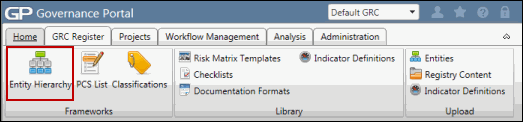Manage Custom Entities in the Entity Hierarchy
Custom entities are generic entity models you can modify to represent different GRC domains within your entity framework. There are 5 top-level custom entities pre-created in the hierarchy tree for your use. All labels and fields within the custom entities are configurable and users can use these entities to drive workflow, action items, notifications, searches, and reporting.
From the entity hierarchy, you can
- Link to organizations, processes, projects and events and IT applications, other custom entities.
- Add sub-level entities.
- Add and build RCMs in the sub-level custom entities.
In addition, all forms for each of the five custom entities can be configured to specify field names, behavior, layout and security.
Note: For more information, see Configure a Form.
Access Custom Entities in the Entity Hierarchy Tree
 Access the Entity Hierarchy
Access the Entity Hierarchy- Expand the folder for the custom entity type. The list of entities will appear below the folder.
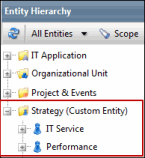
Note: The custom entity will most likely be relabeled according to its purpose in the GRC framework.
View a Custom Entity
Double-click the custom entity you wish to view or right-click and select ![]() View Object. The custom entity attributes page will appear in the window on the right-hand side of the screen.
View Object. The custom entity attributes page will appear in the window on the right-hand side of the screen.
Edit Custom Entity
- Right-click on the custom entity you wish to edit and click
 Edit Attributes.
Edit Attributes. - Make your changes to the form attributes for the selected custom entity form.
Note: Form fields vary depending on how the form was configured.
- Click Save.
Add a Custom Entity
- Right-click on a custom entity or top-level custom entity folder (for a parent entity), click
 Add Object and click Custom Entity. Select the parent entity if necessary), entity name, description, checklist type, and owner and click Save.
Add Object and click Custom Entity. Select the parent entity if necessary), entity name, description, checklist type, and owner and click Save.Note: The custom entity labels and form fields may change depending on how they have been configured. For more information, see Configure a Form.
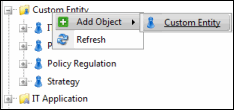
Add an RCM to a Custom Entity
- Right-click on the custom entity where you wish to add the RCM, click
 RCM.
RCM.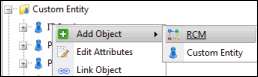
Notes:
- The RCM option will not be available if the custom entity's RCM has already been chosen.
- See Create a Risk Control Matrix for more information on completing the RCM form.
Link a Custom Entity to Another Entity
- Right-click on the custom entity you wish to link from inside the Custom Entities folder.
- Click
 Link Object and choose the entity type you wish to link to the custom entity.
Link Object and choose the entity type you wish to link to the custom entity.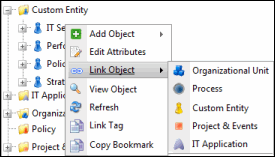
- Mark the checkboxes next to the entities you wish to link from the list.
Note: Click Edit Search and utilize the list search functionality to modify your selection and focus your results. See Utilize List Searches for more information.
- Click Save.
Bookmark a Custom Entity
See Bookmark an Object from the Entity Hierarchy Tree for more information.
Link a Tag to a Custom Entity
See Link Tags to Objects in the Entity Hierarchy for more information.