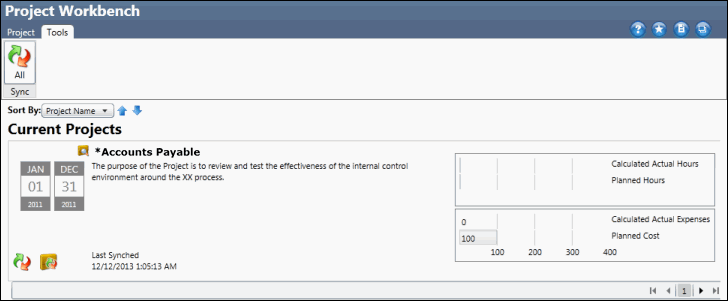Add Controls in the Project Workbench
During the evaluation process, the project team may determine there are missing controls that need to be added to the Project RCM to be documented and evaluated. Once added, they can be linked to other risks, tests and objectives within the RCM.
 Access the project.
Access the project.- Click the
 RCM Work Paper in the activity list.
RCM Work Paper in the activity list. - Select an entity (organization, process, IT application, etc.) from the drop-down list.
Note: You can add an unlinked control directly from the RCM screen or click on any risk, objective, or test and add a control from the selected form. Any control added from a specific risk, objective, or test will automatically be linked to that object.
- Click
 Add RCM Object and select
Add RCM Object and select  Control from the drop-down menu.
Control from the drop-down menu.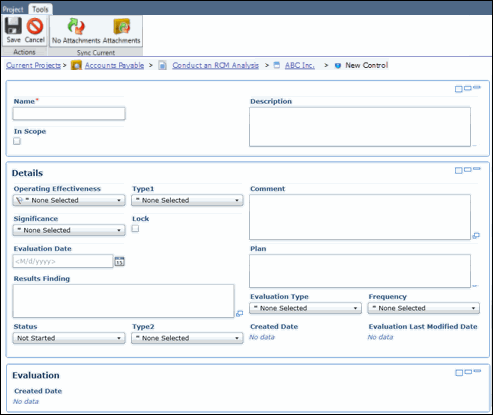
- Enter the Control Name and Description.
Note: Do not utilize the following characters when entering information into Portal; & * % # @ ; / \ : , - or ~.
- Select the In Scope Check box to put the control in scope.
- Select any Control Details, Operating Effectiveness, Control Type1, Control Type2, Significance, Control Frequency, and Status from the drop-down values.
- Add any Comments or Results in their corresponding text box, if necessary.
- Click
 Save.
Save.