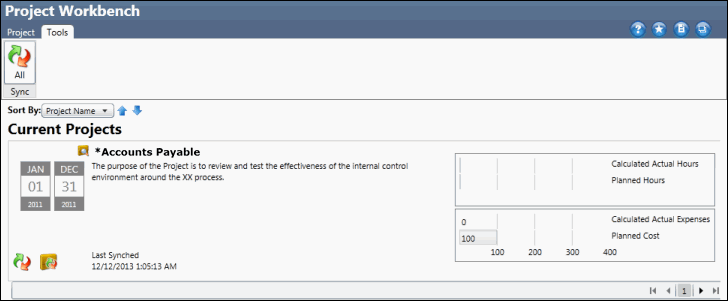Add Attachments in the Project Workbench
- Access the object (projects,
 tests, work papers, tasks, or findings).
tests, work papers, tasks, or findings). - Click
 Attachments.
Attachments.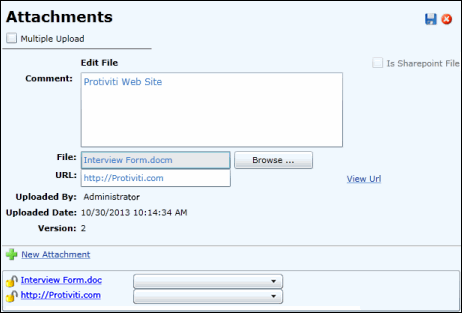
- Select the Multiple Upload check box if you wish to upload more than one file at once.
- Enter any necessary comments.
- Select the Is Sharepoint File checkbox if you wish to upload the file over the SharePoint server.
- Click Browse... to locate a file on your computer or server, or enter the URL.
Notes:
- The URL must be prefixed with a hypertext transfer protocol (i.e.: http://www.protiviti.com).
- You will not be able to enter a URL if you select the Is Sharepoint File checkbox.
- Click
 Save.
Save.Notes:
- Click
 New Attachment to save the existing attachment and open a blank screen to create a new one.
New Attachment to save the existing attachment and open a blank screen to create a new one. - Click
 Lock to prevent other users from changing the attachment or
Lock to prevent other users from changing the attachment or  Unlock to allow them to make changes.
Unlock to allow them to make changes.
- Click