Synchronize Data from Server to Client (S2C)
Each time you wish to use the Project Workbench offline, you must manually sync your data to ensure you have synchronized the latest information before you to disconnect from the network. When you reconnect to the network, data will be automatically from your computer to the server. The control bar, found at the bottom of the screen, is used to track synchronization status:
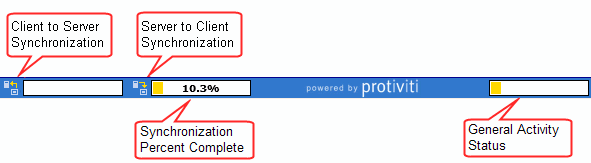
To Synchronize from the Server to your Client:
- Open the Project Workbench while connected to the network.
- The current project screen shows a list of all of the projects you are assigned to. Projects that have not been synchronized from the server will be grayed out. There are three server to client synchronization (S2C) options:
- Select
 Click to sync next to the project to synchronize all data including attachments.
Click to sync next to the project to synchronize all data including attachments. - You can sort the projects by project name, start date, or end date. You can also order the projects available in the list.
- Select
 Click to sync WITHOUT attachments next to the project to quickly synchronize all data without attachments. This will reduce synchronization time, but all project related attachments will not be included in the download.
Click to sync WITHOUT attachments next to the project to quickly synchronize all data without attachments. This will reduce synchronization time, but all project related attachments will not be included in the download. - Click
 All from the navigation ribbon to synchronize all projects assigned to you.
All from the navigation ribbon to synchronize all projects assigned to you.Note: Synchronizing all projects will increase your synchronization times substantially.
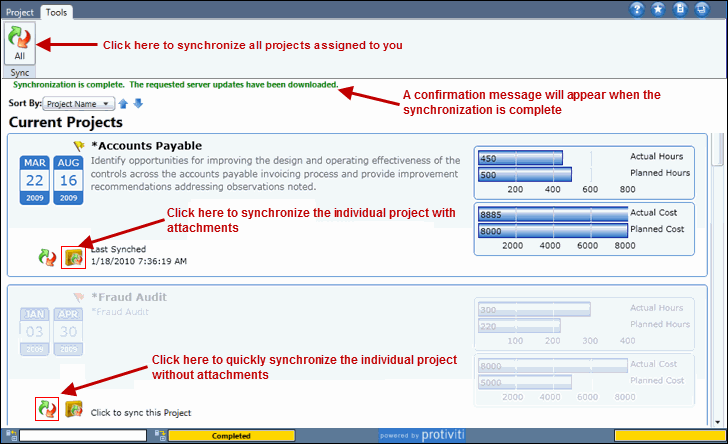
- Select
- The status bar will display the percent complete as the synchronization process occurs. A confirmation message will appear at the top of the screen once the synchronization is complete.
Notes:
- It is recommended that you perform S2C synchronization often to avoid data conflicts: While connected, you can perform a server to computer synchronization at any time from the Current Projects screen. All new data since the last synchronization will be "pushed" from the server to your computer.
- The "Last Synched" timestamp is created from the server. If your computer and server are in different time zones, the date and time will appear in the time zone of the server.
- It is recommended that you synchronize all projects and activities you are working on if you are working offline for the first time or for a substantial amount of time.
- See Synchronization Troubleshooting for additional information.