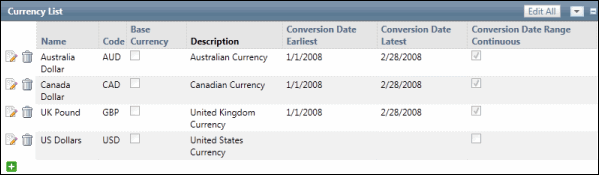Upload the Currency Conversion Rate
In this section, users can upload a list of conversion rates specified by date ranges from the local currency to the base currency. This allows users who are tracking incidents in other countries the ability to calculate loss amounts in their own local currency.
- Access the
 Currency list.
Currency list. - Scroll to the Currency Conversion Rate Upload section.
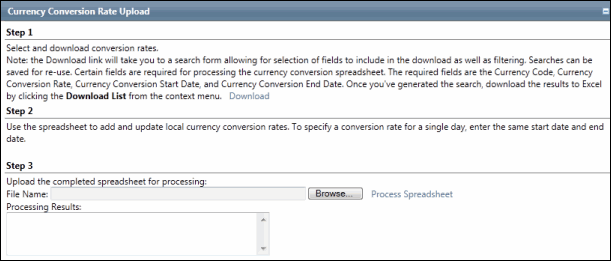
- Click Download.
- Within the search results screen, click Execute or Edit Search to modify your search.
- Within the search results screen, click the
 Action Menu and click
Action Menu and click  Download List to download the search results to a spreadsheet.
Download List to download the search results to a spreadsheet. - Enter any required data (e.g. additional user email addresses etc.).
- Enter any required data.
- Save the file to your hard drive.
Note: Change the Save as Type to Microsoft Excel Workbook.
- Return to the Governance Portal and click the Browse... button on the Currency Conversion Rate Upload section.
- Locate the modified upload spreadsheet.
- Click Process Spreadsheet.
- Check the Processing Results box for any errors that may have occurred during import. If an error occurs the spreadsheet processing will fail, no records will be created or updated. Return to the Excel template, and make necessary modifications as directed through the Processing Results box.
 Spreadsheet Population and Validation Notes
Spreadsheet Population and Validation Notes