Add an Indicator to a Measurement Point
Indicators are linked to objects to create a measurement point. Indicators may be selected from three locations:
- Indicator definitions
- Standard definitions (standard measurement points)
- KRIeX definitions (only available for subscribers to Risk Business's KRIeX library)
Add an Indicator from an Indicator Definition
This list displays all indicators based on indicator definition attributes.
- Access the object (e.g. RCM, objective, risk, control, financial element or risk event category) where the indicator should be linked.
- Click the Indicators tab.

- Click the
 Action Menu in the Indicators section and select Add from Indicators Definitions.
Action Menu in the Indicators section and select Add from Indicators Definitions.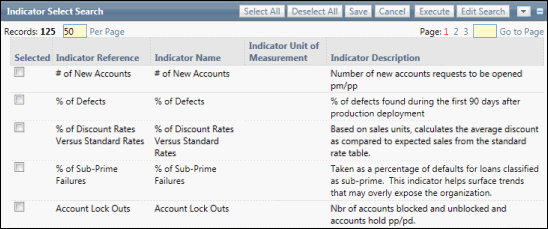
- Select the check box next to the indicator(s) to be linked or click Select All to choose all displayed indicators.
Note: Click the
 Action Menu to view, edit or execute a new search and view results.
Action Menu to view, edit or execute a new search and view results. - Click Save.
Note: The select indicators are added to the list.
Add an Indicator from a Standard Definition (Standard Measurement Point)
This list displays all indicators based on standard measurement point categories.
- Access the object (e.g. RCM, objective, risk, control or risk event category) where the indicator should be linked.
- Click the Indicators tab.
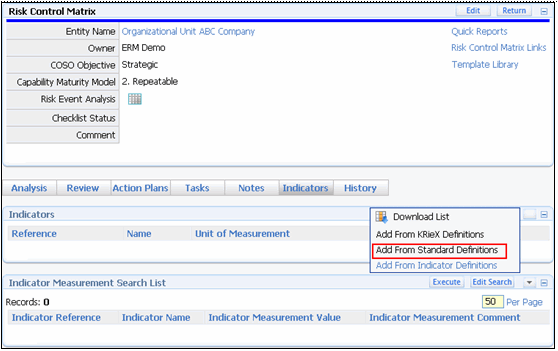
- Click the
 Action Menu in the Indicators section and click Add from Standard Definitions.
Action Menu in the Indicators section and click Add from Standard Definitions.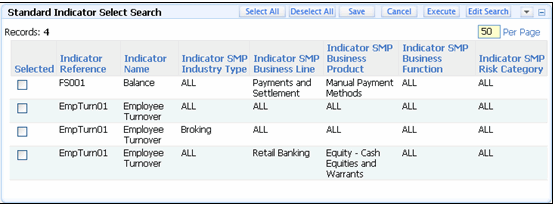
- Select the check box next to the indicator(s) to be linked or click Select All to choose all displayed indicators.
Note: Click the
 Action Menu to view, edit or execute a new search and view results.
Action Menu to view, edit or execute a new search and view results. - Click Save.
Note: The select indicators are added to the list.
Add an Indicator from KRIeX Definitions
This option allows a user to search and display a list of indicators from Risk Business. This option is available for subscribers to Risk Business's KRIeX library, typically Financial Service Industry clients. This link is only available after the application has been configured to accept data from Risk Business. See Setting up KRIeX Configuration for additional information.
- Access the object (e.g. RCM, objective, risk, control, financial element or risk event category) where the indicator should be linked.
- Click the Indicators tab.
- Click the
 Action Menu in the Indicators section and click Add from KRIeX Definitions.
Action Menu in the Indicators section and click Add from KRIeX Definitions.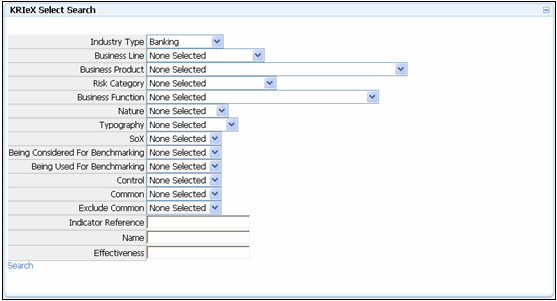
- 4. Select an option from the drop-down list(s) to narrow the search for indicators.
Notes:
- Industry Type and/or Business Line are required.
- If both an industry type and business line are selected, the industry type will be ignored and the results will be based off of the business line
- The search will return results based on all of the fields selected e.g. only records that meet all of the criteria selected will be displayed in the results. An exception to this rule is that if the search utilizes the Business Line criteria, the system will ignore the industry type selection.
- Click Search.
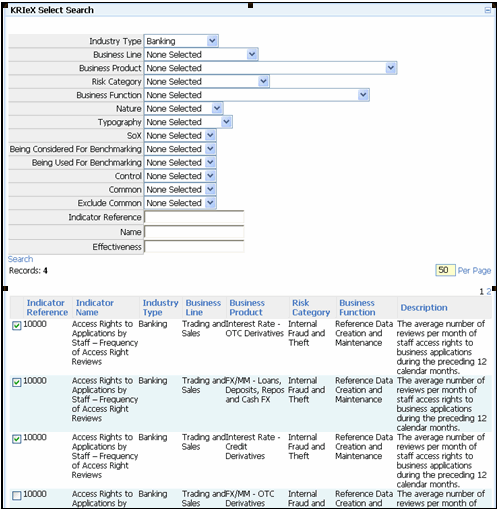
- Select the check box next to the indicator(s) to be linked.
- Click Save.
Note: The select indicators are added to the list.