Perform a Selective Archive
- Access the
 Archiving area.
Archiving area. - Scroll to the Selective Archive section.
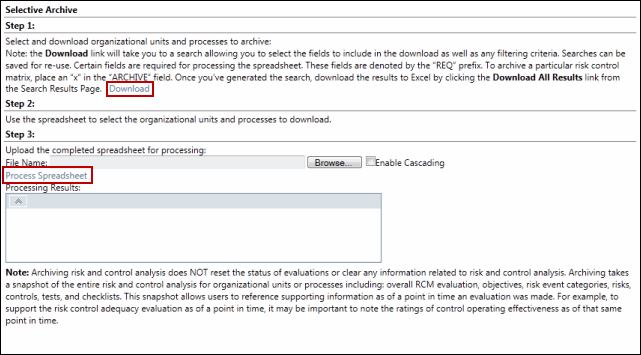
- Click Download.
- Click Search RCA Archive Download.
- Within the search results screen, click Execute.
- (Optional) Click Edit Search to utilize the search functionality to modify your selection and focus your results.
Notes:
- See Utilizing List Searches and Utilize Saved List Searches for additional information.
- Certain fields are required for processing the spreadsheet. These fields are denotes by the "REQ" prefix.
- Within the search results screen, click the
 Action Menu and select
Action Menu and select  Download List to download the search results to a spreadsheet.
Download List to download the search results to a spreadsheet. - Place an X in the ARCHIVE column for the select organization, process, IT application, or project/event.
- Save the file to your hard drive.
Note: Change the Save as Type to Microsoft Excel Workbook.
- Return to the Governance Portal and click the Browse button on the Selective Archive screen.
- Locate the modified upload spreadsheet.
- Click Process Spreadsheet.
- Check the Processing Results box for any errors that may have occurred during import. If an error occurs the spreadsheet processing will fail, no records will be created or updated. Return to the Excel template, and make necessary modifications as directed through the Processing Results box.
