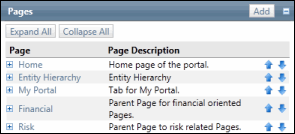Add Forms to Pages or Sub Pages
- Access the
 Page List.
Page List. - Click
 Expand to view the Forms section.
Expand to view the Forms section.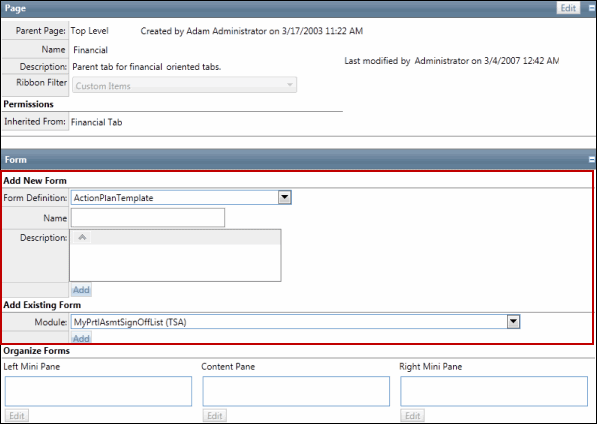
- Select a Form Definition from the drop-down list in the Add New Form section.
Note: This is a list of standard forms available within the Governance Portal.
- Enter the form name and description.
Note: This is what the user will see on the screen.
- Click Add.
Note: The form will appear in the middle box titled content pane located at the bottom of the screen.
- Repeat steps 4 - 6 to add additional new forms.
- (Optional) Add an existing form by selecting the form name from the drop-down list.
Note: This copies the existing form and content.
- Click Add.
Note: The form will appear in the middle box titled content pane located at the bottom of the screen.
- Repeat steps 8 - 9 to add additional existing forms.
- Use the
 Move Right,
Move Right,  Move Left,
Move Left,  Move Up and
Move Up and  Move Down arrows to change the order and location of the forms on the screen.
Move Down arrows to change the order and location of the forms on the screen.