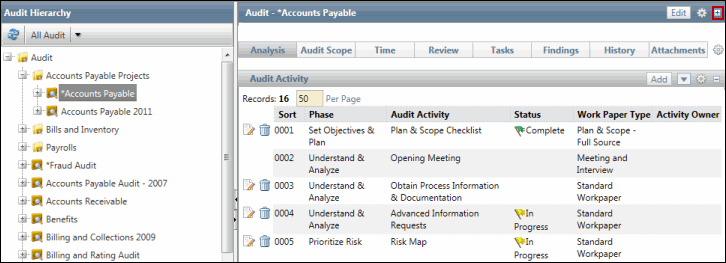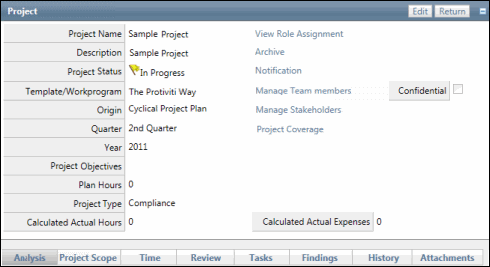Create a Project Report Deliverable
Via the Reports Work Paper
- Access the Project Report work paper (e.g. through
 current projects or
current projects or  Action Items list).
Action Items list).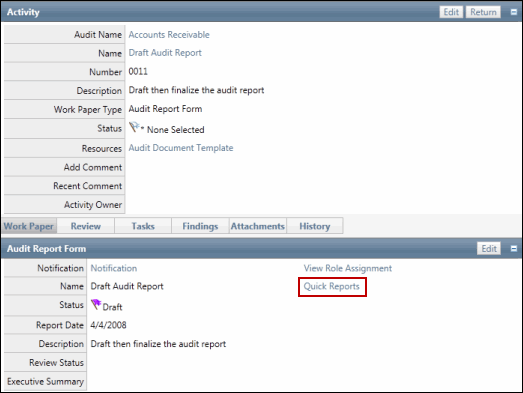
- Click Quick Reports.
- Click Project Report Deliverable.
Via Reports
- Access the Project tab. The Project tab is not available in the navigation ribbon by default. You can add it via the Ribbon Management screen.
- Click Project Report Deliverable in the Project Report Deliverable section.
Generate the Report
- Apply a filter based on the project name to narrow the data that is collected for the report.
Note: You may create additional filters - for example, you may filter on findings disposition. See Filter for additional information.
- Click Execute to create the report.
Note: The project report deliverable will display on the screen. Page through to view the placeholders for the cover letter, table of contents as well as specific data from your project including the project scope, dates, budget information etc. as well as findings and testing information.
- Click
 Export and select Microsoft Word - Editable (RTF) from the drop-down list.
Export and select Microsoft Word - Editable (RTF) from the drop-down list. - Click OK and then Open to view the document.
- Edit the Word document if needed.
- Review the report as appropriate.
Note: Most project teams will establish a review process for work papers and reports created during the project.
- Once completed, attach the report to the Project Report work paper.
Note: See Report - The Project Report Work Paper for additional information.
Note: Protiviti can customize the report templates utilized as the project report deliverable.