Add an Attachment to an Object
- Access the
 object where you wish to add an attachment file or URL.
object where you wish to add an attachment file or URL. - Click Attachments (if applicable).
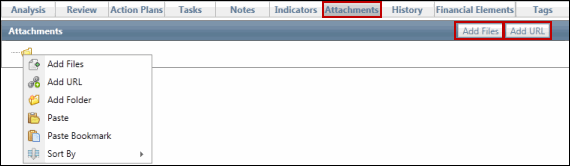
Upload an Attachment
- Right-click the folder you wish to add the attachment and select
 Add Files.
Add Files.or:
- Highlight the folder and click Add Files.
Note: You can create folders and sub-folders to organize attachments. For more information, see Attachment Folders.
- Click Browse... to upload a file from a network or hard drive.
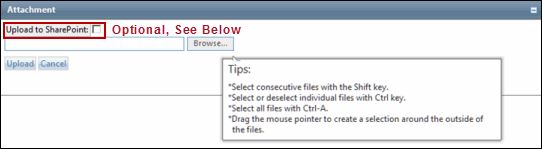
Note: Select multiple files to upload by holding down the Ctrl key. Hover the mouse cursor over the Browse button for more helpful tips on selecting files.
- (Optional) select the Upload to SharePoint checkbox and select the document library where the attachment will reside from the drop-down menu.
Note: This option is only available if you are using the SharePoint feature to manage and edit attachments. For more information, see Manage Attachments Using Sharepoint.
- Click Upload.
Note: The file name must be unique when uploading a file using SharePoint.
Add a URL
- Right-click the folder you wish to add the attachments and select
 Add URL .
Add URL .or:
- Highlight the folder and click Add URL.

- Type the URL in the URL to Browse text box.
- Click Upload.