Copy an Attachment
Attachments can be copied from one object and pasted into another object, creating two versions of the same attachment.
- Access the
 object that contains the attachment you wish to copy.
object that contains the attachment you wish to copy. - Click Attachments.
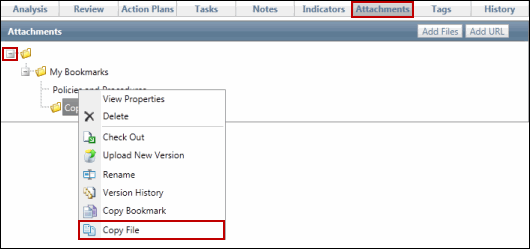
- Click
 Expand to expand the folder that contains the attachment to be copied, if necessary.
Expand to expand the folder that contains the attachment to be copied, if necessary. - Right-click the attachment that you wish to copy.
- Select Copy File.
- Access the
 object where you wish to paste the copied attachment.
object where you wish to paste the copied attachment. - Click Attachments.
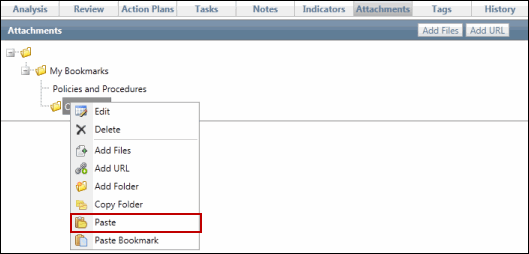
- Click
 Expand to expand the folder where you wish to paste the attachment, if necessary.
Expand to expand the folder where you wish to paste the attachment, if necessary. - Right-click the folder where you wish to paste the copied attachment.
- Select Paste.
Note: This will create a new version of the copied attachment. Modifying the copied attachment will not affect the original attachment.