Manage Security
The security override function allows you to assign user roles to links and groups so that only the users in the assigned roles can view them in the ribbon.
- Click Expand
 next to the tab and the group which contains the link on which you want to apply the security.
next to the tab and the group which contains the link on which you want to apply the security. - Right-click the link and select
 Security Override.
Security Override. - Add the roles for the users that will be able to view the link by highlighting a role in the Available Roles list and clicking
 Move Right. The selection will be moved to the Selected Roles list. Conversely, remove roles from the list by highlighting a role in the Selected Roles list and clicking
Move Right. The selection will be moved to the Selected Roles list. Conversely, remove roles from the list by highlighting a role in the Selected Roles list and clicking  Move Left . The selection will be moved to the Available Roles list.
Move Left . The selection will be moved to the Available Roles list. Note: Hold down the Ctrl or Shift key when selecting multiple roles.
- Click
 Move All Right to move all of the roles from the Available Roles list to the Selected Roles list, or click
Move All Right to move all of the roles from the Available Roles list to the Selected Roles list, or click  Move All Left to move all of the roles from the Selected Roles list to the Available Roles list.
Move All Left to move all of the roles from the Selected Roles list to the Available Roles list.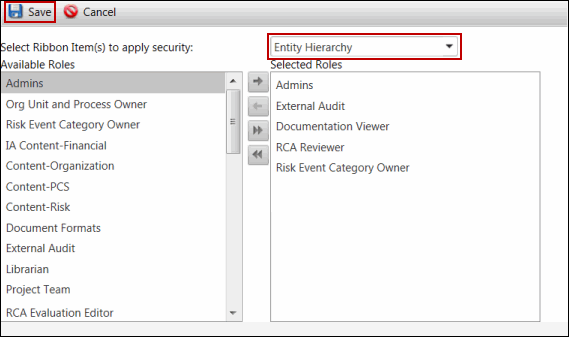
Note: The Select Ribbon Item(s) to apply security drop-down menu allows you to apply the same role security to other links in the group where the selected link exists. Select Check all to apply the same role security to all of the links in the group.
- Click
 Save.
Save.