Create a Batched Notification Template
- Access the Notification Template screen.
- Click Add in the Email Notification Templates - Batched Dispatch section.
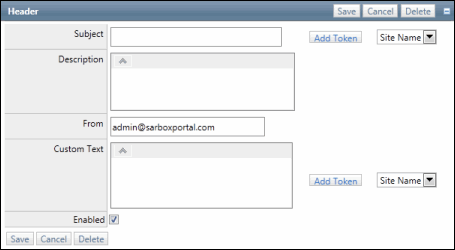
- Subject - Enter the subject of the email.
Note: Click Add Token to include the site name in the subject line.
- Description - Enter a description of the notification template.
Note: This field is for informational purposes only and will not appear in the email sent to the users.
- From - Enter the email address that will be included in the "From:" field in the email.
- Custom Text - Enter the text you would like to include in the top of the email body.
Notes:
- Click Add Token to include the site name in the subject line.
- Additional custom text can be created in each event within the notification template. See Edit a Batched Notification Template for details.
- Enabled - Select this checkbox to enable notifications to be sent using this template.
- Click Save.