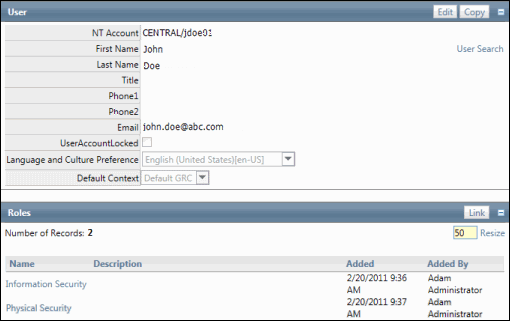Create a User from the Network via Manual User Configuration
- Access the
 User Search.
User Search.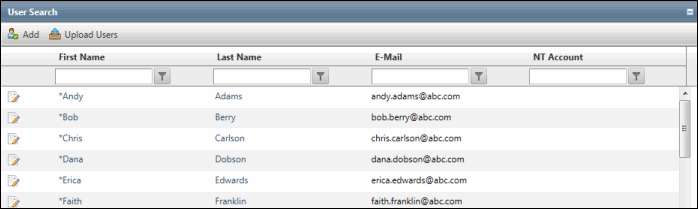
- Click Add.
- Complete the User form. The User's Name, Email address, Language and Culture Preference, Default Context and NT Account are required fields.
Notes:
- The Language and Culture preference determines what language the user will view in the portal. The administrator can update the user and language and culture settings individually or for multiple users via the Multilingual tab. See Select User Language and Culture Settings for more information.
- Contexts determine what the user will see when logging into the Governance Portal. See Contexts for details.
- The NT Account must include the domain (e.g. CENTRAL\jdoe01).
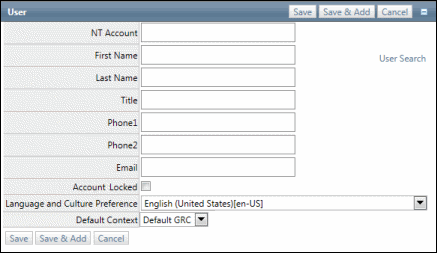
- Click Save.
Note: Click Save & Add to save the user and add another user.