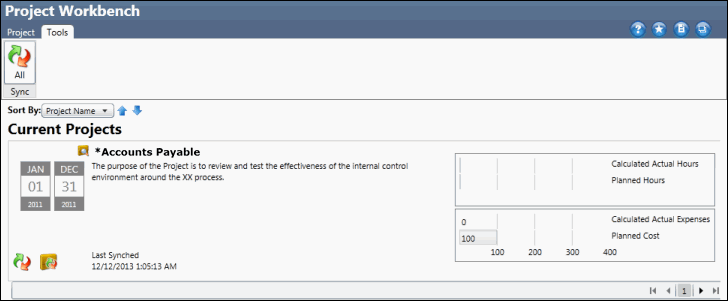Create a RCM Project Test in the Project Workbench
 Access the project.
Access the project.- Click the
 RCM Work Paper in the activity list.
RCM Work Paper in the activity list. - Select an entity (organization, process, IT application, etc.) from the drop-down list.
- Click
 Add RCM Object and select Test
Add RCM Object and select Test  from the drop-down menu.
from the drop-down menu.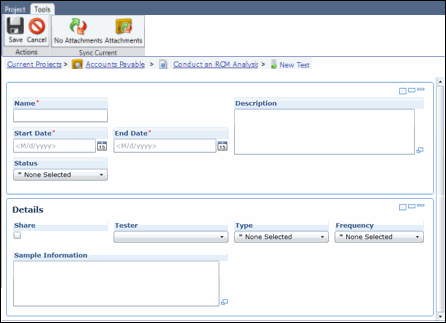
- Complete the Project Testing Detail Information:
- Name: Enter the name of the test
- Description: Enter the test description.
- Start Date: Click
 Calendar and then click a date for the testing period start date.
Calendar and then click a date for the testing period start date. - End Date: Click
 Calendar and then click a date for the testing period end date.
Calendar and then click a date for the testing period end date. - Status: Select the status from the drop-down menu.
- Share Testing Detail: Checking this option will make this specific test and all of its related information available to the Controls Management RCM, if applicable.
- Tester: Select the name of the user responsible for completing the test.
Note: This list displays the names of the users who have been assigned to the project. If no users have been assigned, this list will be empty.
- Type: Select the type of test that will be completed (e.g. inspection, observation etc.)
- Frequency: Select how often the test will be completed.
- Sampling Information: Enter the size and description of the sample used during the testing.
- Click
 Save.
Save.
Note: See Update Internal Project Tests Results and Findings for information on completing the rest of the form.