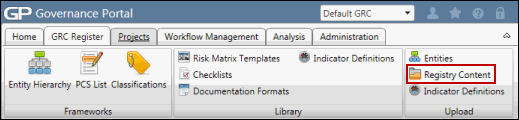Mass Upload Data via the RCM Content Utility
- Complete the RCM Content Utility Spreadsheet.
Note: See Modify Existing RCMs Utilizing the RCM Content Utility or Create New RCM Content Utilizing the RCM Content Utility for additional information.
- Access the
 RCM Content Utility page.
RCM Content Utility page.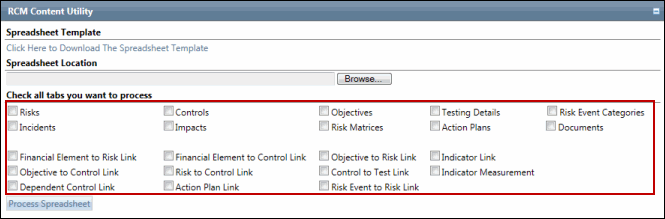
- Click the Browse... button on the RCM Content Utility screen.
- Locate the modified RCM Content Utility upload spreadsheet.
- Select the check box next to the tab names that should be processed when the spreadsheet is uploaded.
Note: Only the information on the tabs selected will be applied to the Governance Portal.
- Click Process Spreadsheet.
Note: All records successfully uploaded will be listed in the processing log. Any errors will be displayed in the exception log.
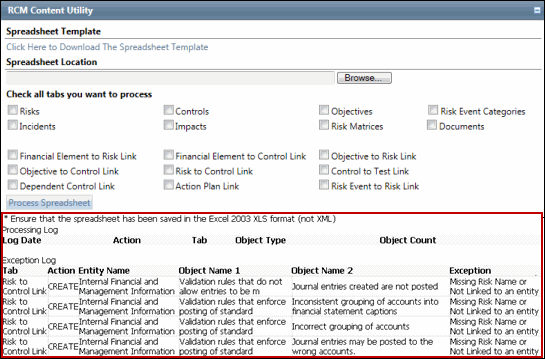
- If an error occurs, update the RCM Content Utility based on the exception log and process the spreadsheet again.
Note: In case of Incidents, you can now upload incidents via the RCM Content Utility to a category which do not have a category value. After you upload incidents to a category which do not have a category value, the category value is generated and is updated in the system. .