Map Project Content Roles to Porject Profile Roles
The Project Portal allows the administrator to map content roles to profile roles for project and project activity assignment. Mapping streamlines the security process. When a user is linked to the profile role, they are automatically provided the project and project activity content roles that have previously been linked. Later, when users are assigned to an project or project activity, these roles determine what the user can do (view, edit, add, delete). For example, the administrator may map the IA activity viewer and editor role to the IA Staff role since this user is typically responsible for creating work papers. When the admin links the user to the IA Staff role, they automatically receive the activity viewer and editor roles. When the user is assigned to a specific project, they will be able to view and edit activities for the assigned project.
- Access the
 Team Information page.
Team Information page. - Click the role name in the Internal Project Profile Role List section that you wish to map.
- Scroll to the IA - Project Role Assignment section.
Note: Content roles linked here will provide permissions at the project level.
- Click Link.
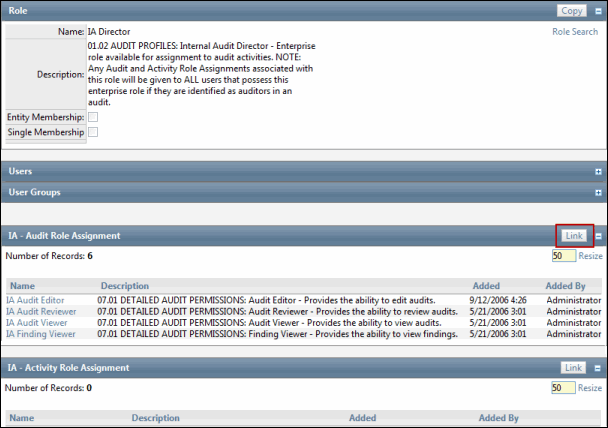
- Select the check box for each content role that is mapped to the selected profile role.
Note: When users are linked to the profile role, they will automatically be linked to the selected content roles for projects.
- Click Save.
Note: Only roles that have been linked to a project permission type will appear in the IA - Project Role Assignment and IA - Project Activity Role Assignment sections.
