Reviewer Groups - Standard Assessments
Once you are finished scoping users into the assessor groups, you can create reviewer groups, which allow you to group various reviewer roles and assign them to assessments. Multiple reviewer groups can be created per review level.
Note: For Anonymous assessments, you cannot create reviewer levels.
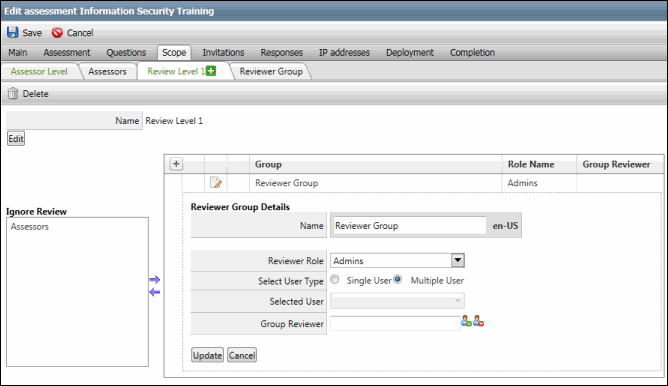
- Click
 Add Review Level on the active tab and fill out the following fields in the Reviewer Group Details section.
Add Review Level on the active tab and fill out the following fields in the Reviewer Group Details section.Note: Reviewer levels cannot be added when the assessment is in the Open mode. The
 Add Review Level button will not appear in the Open mode.
Add Review Level button will not appear in the Open mode.- Review Level Name: The default review level name is Review Level 1. You can change the review level name by clicking the Edit button.
- Name: Type the reviewer group name in the text box under the Reviewer Group Details section.
Note: The default reviewer group name is Reviewer Group.
- Reviewer Role: Select the reviewer role.
- Select User Type: Select the Single User radio button to assign a specific user as the reviewer. Selecting the Manual User radio button will allow you to select the reviewers manually from the selected role.
- Selected User: Select the user from the drop-down list to assign the user as a reviewer.
Note: The Selected User drop-down list will appear only if you select the Single User radio button in the previous step.
- Group Reviewer: Click
 to select the group reviewer. Click
to select the group reviewer. Click  to remove the selected group reviewer.
to remove the selected group reviewer. Note: See The Assessment Review Process for details in the Reviewer and Group Reviewer roles as they relate to the overall review process.
- Click Insert. The reviewer group will be added and the new reviewer group tab will be displayed next to the default reviewer level tab.
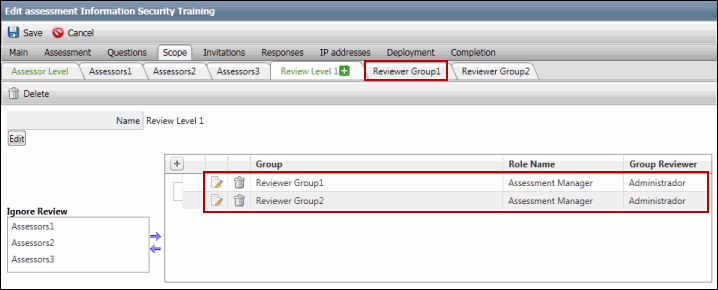
- Select Assessor Group: Select the reviewer group that you wish to add an assessor group from the right of the screen. Select the assessor group you wish to place within the selected reviewer group from the Ignore Review list and click the Right Arrow. Conversely, you can remove an assessor group by selecting select it from the Review List grid and clicking the Left Arrow to put it back in the Ignore Review list.
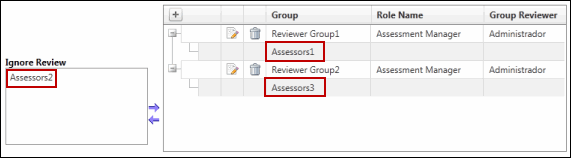
Notes:
- By default, all the assessor groups are placed within the Ignore Review list.
- An assessor group does not necessarily need to be placed within a reviewer group. The assessor groups placed within the Ignore Review list will not be reviewed by any reviewer group.
- The assessor group which is not chosen to be placed in a reviewer group will remain in the Ignore Review list.
- An assessor group can be placed within one reviewer group only within a review level.
- Click
 Edit.
Edit. - Modify the details in the Reviewer Group Details section.
- Click Update.
- Click
 Delete next to the reviewer group in the Group list.
Delete next to the reviewer group in the Group list. - Click OK to ensure deletion. The group will be removed from the list and the associated tab will be deleted.
|
See Also Scope Tab - Standard Assessment Assessor Groups - Standard Assessments Add User/User Groups to Assessor Groups - Standard Assessments |
 Add Reviewer Groups
Add Reviewer Groups