Sections and Timers - Standard Assessment
Sections allow you to create and manage subsets of pages in a survey. You can also add a timer to the section where a user is required to complete a section in a specific amount of time. Upon reaching the end (i.e. completing the last page) of a section, the completion action to take is also configurable.
- Access the Questions tab or the Question Template List.
- Mark the checkbox next to the page/template you wish to update and click
 Sections and Timers.
Sections and Timers.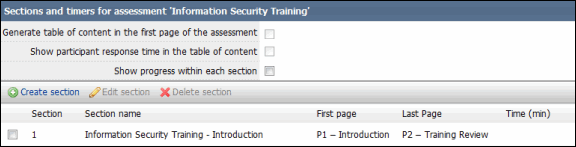
- Table of Contents: Mark the checkbox to Generate a table of contents in the first page of the assessment and to Show participant response times in the table of contents.
- Click on the Show progress with each section to include a progress bar at the bottom of each section.
Add a Section
- Click
 Create Section.
Create Section.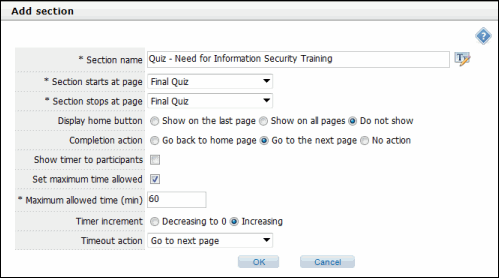
- Section name: Enter the name of the section.
- Section page start: Select the page where the section will start from the drop-down menu.
- Section page stop: Select the page where the section will end from the drop-down menu.
- Display home button: Choose whether you would like the home button to show on the last page, all pages, or not at all.
- Completion action: Choose where the assessor will return to after the section has been completed from the following options:
- Go back to home page: The participant will be taken back to the table of contents. This option is available only if the survey includes a table of contents.
- Go to the next page: The participant will be taken to the next page for the survey. If the survey does not include any further pages, the participant will be taken to the completion page.
- No action: The "forward" button is not shown in the last page for the section.
- Show timer to participants: Mark this checkbox to show the time taken to complete the section to the participant. If no maximum time is set, then the time shown will start at 0 and increase. If a maximum time is set for the section, and the timer increment is set to 'decreasing' then the time shown will start at the maximum time and decrease toward 0.
- Set maximum time allowed: Mark this checkbox to specify a maximum time allowed to complete the section. The maximum time and the action to take when the participant uses all the time allowed are defined below.
- Maximum allowed time (min): Enter the maximum time allowed to complete the section in minutes. Fractional times (e.g., 0.5 = 30 seconds) can be used, if necessary.
- Timer increment: If the timer is shown to the participant and there is a maximum time allowed, you can specify whether the time shown will start at the maximum time and decrease toward 0 or start at 0 and increase toward the maximum time.
- Timeout action: Select the action to take when the participant uses all the time allowed to complete the section.
- Go back to home page: The participant will be taken back to the table of contents. This option is available only if the survey includes a table of contents.
- Go to the next page: The participant will be taken to the next page for the survey. If the survey does not include any further pages, the participant will be taken to the completion page.
- Go to the completion page: The participant will be taken to the completion page.
- No action: No action will be taken when the timer reaches the maximum time and the participant will be allowed to continue answering questions in the section.
Edit a Section
- Select the checkbox next to the section in the list and click
 Edit.
Edit. - Edit the information as needed.
- Click Save when finished.
Delete a Section
Select the checkbox next to the section in the list and click ![]() Delete. The section will be removed from the list.
Delete. The section will be removed from the list.