IP Addresses Tab - Standard Assessment
The IP Addresses tab allows you to allow or restrict assessment completion to a specific IP address range. Each filter comprises a low and a high IP, which together define a range, and a type of filter, either Allow or Block. The IP address must be entered in IPv4 format as 4 numbers between 1 and 255 separated by dots (e.g., 34.241.12.71).
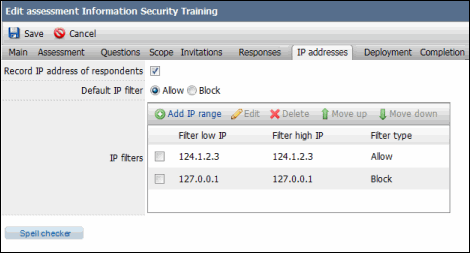
- Select the checkbox to record the IP addresses of the respondents.
- Default IP Filter: Select one of the following radio buttons to determine the Default IP filter.
- Allow: Respondents are allowed to answer the assessment unless their IP is in a blocked range.
- Block: Respondents are not allowed to answer the assessment unless their IP is in an allowed range. This option is available only if at least one range of allowed IP addresses is defined in the IP filters.
- Add an IP Filter: Click Add an IP Range, select whether you want to allow or block assessments in this filter, select the Low and High IP Addresses of the range of the filter, and click OK.
- Delete an IP Filter: Mark the checkbox next to the IP filter and click Delete. The filter will be removed from the list.
- The filters will be evaluated for each respondent in the order in which they appear in the table. Use the Move up and Move down buttons to change the filter order.