Add an Icon to a Tag Type
- Access the
 Tag List.
Tag List. - Double-click the tag type you wish to view or right-click the tag name and select
 View Tag Type. The tag type attributes will appear in the window on the right-hand side of the screen.
View Tag Type. The tag type attributes will appear in the window on the right-hand side of the screen.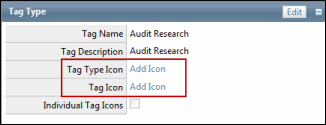
- To add an icon for the tag type, click Add Icon in the Tag Type Icon section.
- To add a single icon for all tags under the specified tag type, click Add Icon in the Tag Icon section.
Note: Click the Individual Tag Icons checkbox to specify icons for individual tags. See Add an Icon to a Tag.
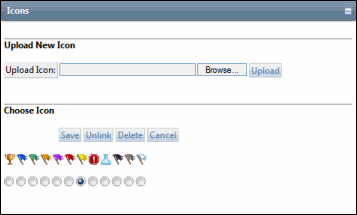
- Add an icon to the tag type: Select the radio button next to the icon you wish to use from the list and click Save.
- Remove the icon from the tag type: Highlight the icon and click Unlink to remove it from the category value,
- Upload additional icons to the list: Click Browse, select an image from your hard drive, and click Upload.
- Delete an icon from the list: Select the radio button next to the icon you wish remove from the list and click Delete.
