Create a Task in the Project Workbench
- Access the object where you wish to create a task (e.g. project, work paper, RCM etc.).
- Click
 Tasks.
Tasks. - Click Add
 .
.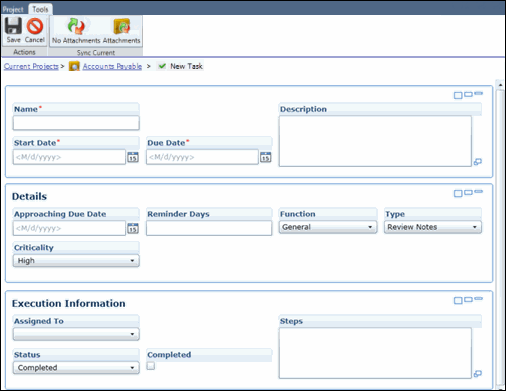
- Enter a task name and description.
- Click
 Calendar and then a date to select the task start date and due date.
Calendar and then a date to select the task start date and due date. - Click
 Calendar to select an approaching due date. The Governance Portal will generate an email on this date to remind the assigned user that task is coming due.
Calendar to select an approaching due date. The Governance Portal will generate an email on this date to remind the assigned user that task is coming due.Note: Emails can only be generated if this information has been synced with the server.
- Enter a number in the reminder days field. An email will be automatically sent this many days after the task is over due.
- Select a function from the drop-down menu. This determines how tasks are categorized in the online dashboard and actions items list (these two views are only available while working online).
- Review - Schedules a review task for all objects except for tests
- Evaluate - Scheduled an evaluation task for all objects except for Tests and Document Groups
- Test - Schedules a test task. This option is only available for Tests.
Note: The available options are based on the object type to which the task is linked.
- Select a Task Type from the drop-down list.
- Select the criticality of the task.
- Click
 Save.
Save.
Note: The Execution Information section of the task form is utilized by the user assigned to complete the task. See Complete an Assigned Task in the Project Workbench for additional information.