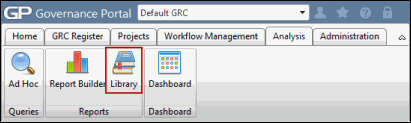Generate a Report/Create a Filter
- Access the
 Report LIbrary.
Report LIbrary.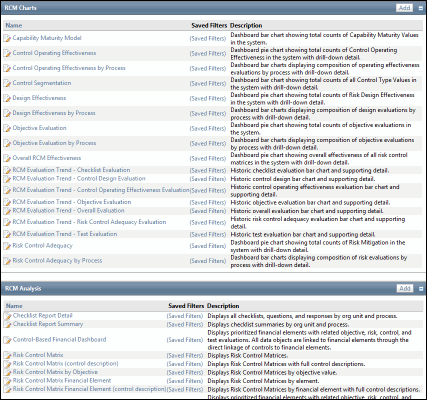
- Click the report name.

Create a Filter
- Complete the report filter form to customize the information that is returned.
Note: Depending on the amount of records contained in your application, it is a good idea to filter reports from a performance perspective.
- Select the field(s) that you want to filter on, along with the appropriate operator. See Filter for more information on how to use filters.
- Once you have created your filter, click Submit to view the report.
Note: Click Save As New Filter or click on the
 Action Menu and click Save As New Filter to save your filter for easy access in the future.
Action Menu and click Save As New Filter to save your filter for easy access in the future. - Utilize the buttons within Business Objects' Crystal Reports to page through and view the data, zoom in or search for specific information.