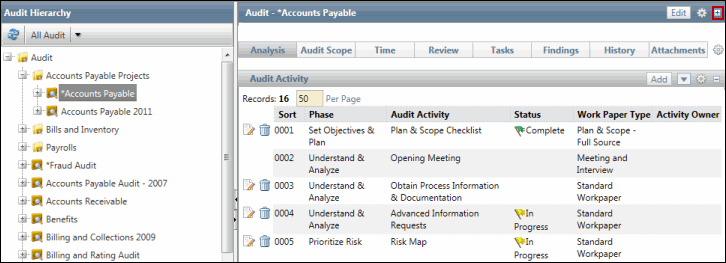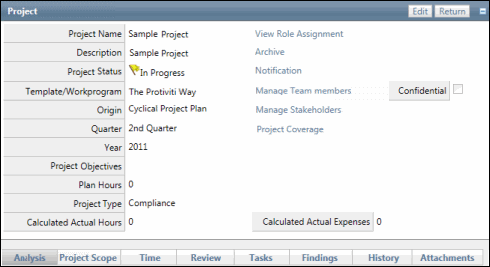Mass Update Project RCM Sub-objects
 Access the work papers.
Access the work papers.- Click the status for the RCM work paper in the Risk Control Matrix(RCM) Project Form section.
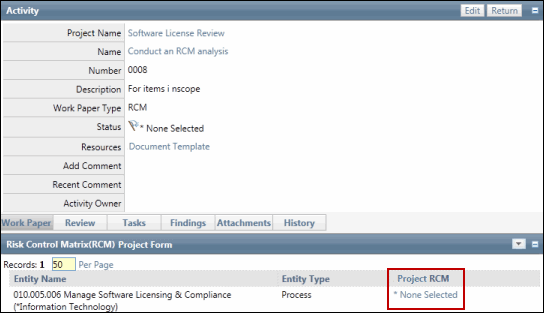
- Click the status of the auditable entity under the Project RCM column (e.g. organization, process, IT application, project/event or custom entity).
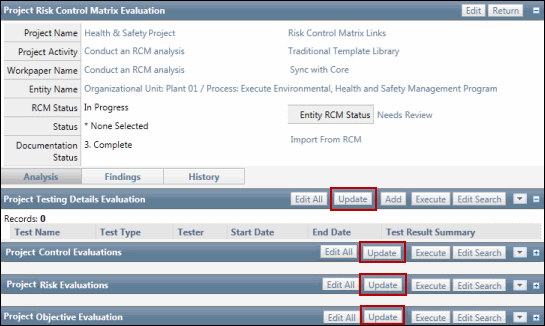
- Click the Update button in any of the RCM sub-objects (Objectives, Risks, Controls, Tests) to mass update the RCM sub-objects.
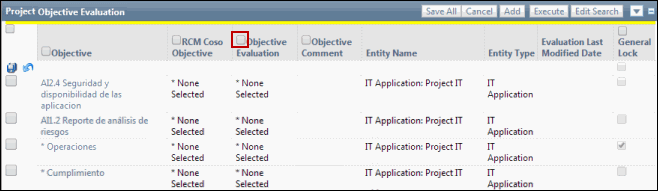
- Select a column whose values wish to update en masse and select the new value.
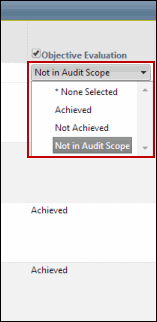
- Select rows where you wish to apply the updated column values.
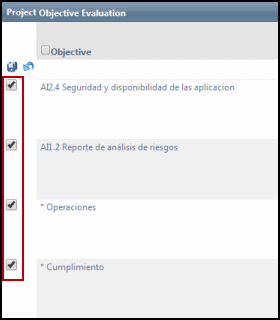
- Click Save All.
- The selected rows will be updated with the new column value.
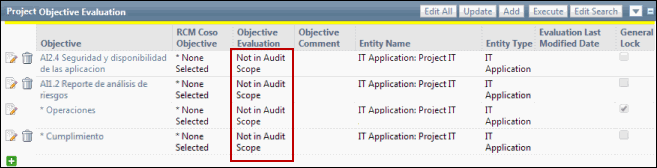
Note: You can also drill down in to various RCM sub-objects to update their sub-objects en masse. For instance, you can drill into a Project Testing Evaluation form to update its Control List en masse.