The import feature enables you to import questions from another assessment or from question templates that reside in the library.
- Access the Questions tab or the Question Template List.
- Mark the checkbox next to the page you wish to modify. All questions in the page will appear at the bottom of the screen.
- Click
 Import in the area you wish to import the question.
Import in the area you wish to import the question.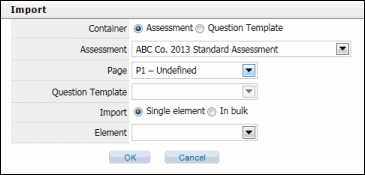
- Container: Choose if you want to move the question into another assessment or the library.
Note: Question Templates contain questions that can be reused at a later date. For more information, see Question Templates.
- If you chose Assessment as the container:
- Select the Assessment and Page from the drop-down lists.
- in the Insert section, use the radio buttons and drop-down menu to select where within the page you would like to copy the question.
- If you chose Question Template as the container, choose the question template you wish to copy the question to from the drop-down list.
- Import: Select the checkbox to choose whether you want to select a Single element or import the entire page/template In bulk.
- If you selected to import a single element, select the Element from the drop-down list.
- Click OK. The question/element will be added to the page/template.