- Access the Questions tab or the Question Template List.
- Mark the checkbox next to the page/template you wish to modify. All questions in the page will appear at the bottom of the screen.
- To change the order of the questions in a page. Click
 Move Up and
Move Up and  Move Down next to the question you wish to modify to move the questions up and down the list.
Move Down next to the question you wish to modify to move the questions up and down the list.
Move a Question
- Click
 Move to move a question to different pages, assessments or libraries.
Move to move a question to different pages, assessments or libraries.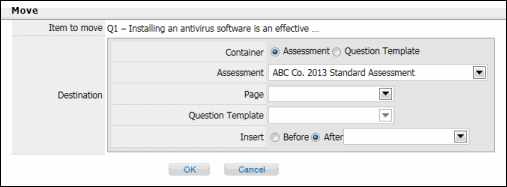
- Container: Choose if you want to move the question into another assessment or the library.
Note: Question Templates contain questions that can be reused at a later date. For more information, see Question Templates.
- If you chose Assessment as the container:
- Select the Assessment and Page from the drop-down lists.
- in the Insert section, use the radio buttons and drop-down menu to select where within the page you would like to copy the question.
- If you chose Question Template as the container, choose the question template you wish to copy the question to from the drop-down list.