Select System Languages and Default Settings
- Access the
 Multilingual tab.
Multilingual tab.Note: If you navigate to another area of the Multilingual tab, you can return to the global language settings by clicking Global
 from the Multilingual section of the ribbon.
from the Multilingual section of the ribbon. - The Languages section contains all of the languages supported in the Governance Portal. Drag the languages you want to have available to your Governance Portal users from the Available Languages section into the Selected Languages section.
Note: The system default language is determined by the system administrator and cannot be removed from the My Languages section.
- Select the default Culture Preference from the drop-down at the bottom of the screen. The default culture preference will be used for guests and other users who do not have a culture selected.
Note: You can only select culture preferences that are derived from the system default language.
- Click
 Save.
Save.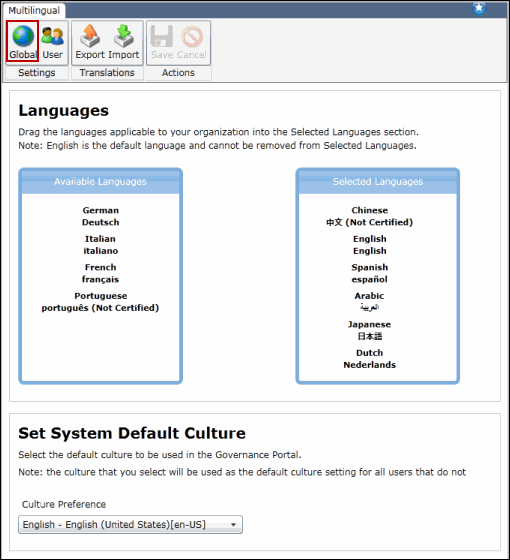
Note: Once you have established the system language and culture settings for your Governance Portal application, you can select the language and culture settings for your GP users.
